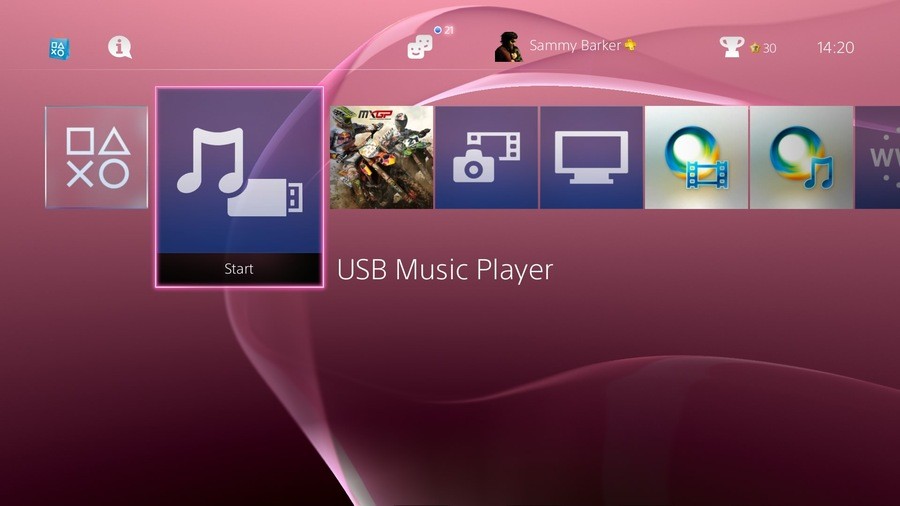
When the PlayStation 4 launched a little less than a year ago, it was missing some key multimedia functions. One such absentee was the ability to play custom audio during games. While background music was available via the platform holder's streaming service Music Unlimited, it's taken until the addition of PS4 firmware update v2.00 to allow you to play your own tunes. So, how does it all work, then?
Subscribe to Push Square on YouTube166k
1. Get your music ready
You still can't actually rip music from CDs to your PS4's hard drive like the PlayStation 3, so instead you'll need to use a computer to create your audio files, and then copy these to a USB stick. The PS4 supports the following formats: MP3, MP4, M4A, and 3GP.
2. Copy your music to a USB stick
With your USB stick connected to your computer, create a folder in the root directory named 'music'. Once you've done this, copy your audio into that folder, and wait for the transfer to complete. When it's done, remove your USB stick from your computer, and plug it into your PS4.

3. Access the USB Music Player app
Shortly after plugging your USB stick into the PS4, the USB Music Player app will appear on the console's main menu. Select this and, depending on the file structure that you employed on your USB stick, you'll be presented with a list of artists, albums, or songs.
4. Press play
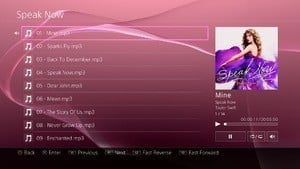
To play a song, simply click on it. You'll hear it, and additional information about the track that you're listening to will appear to the right-hand side of the screen, alongside some tools that you can use to pause, change the volume, and more. At this point, you're free to push the PlayStation button to exit the app, and your music will carry on playing.
5. Controlling music in-game
If you want to skip a song while you're playing a game, you can hold down the PlayStation button and scroll down to the bottom of the list of options that appear. You should see a USB Music Player section here, which will allow you to use your shoulder buttons to skip tracks, as well as the option to pause and change the volume. Alternatively, you can push the PlayStation button to exit back to the main console screen, and use the USB Music Player app to carry out the same tasks.
6. Remove the USB stick
When you're done listening to your music, removing the USB stick from the front of your console will prompt the USB Music Player app to disappear from your home screen, meaning that you won't have to contend with any more console clutter.





Comments 32
So I can't copy .mp3 files on the hard disk? Meh ...
No playlist support?
It only took a year but finally an addition to the ps4 that is actually useful..
So this seems to work in all games as standard at launch? (I remember certain games weren't too fond of custom Soundtracks on PS3 just and blocked them)
Well sony have put some of the features that fans demand, but not what really wanted. There is no YouTube app and there is no mp3 library and dlna support and cd rom support. Sony still won't allow media support for the console unless it's there music app! Cleaver Sony have put all this in place to continue there promotion to there music and video apps! Well the ps4 is selling massive amounts and my guess is the share holders are happy? With share play in place I can see us with out these features for some time. They took one year to do this right before xmas with an arguably best feature this gen has seen. Well let's face it share play is a gamers dream , and Sony have made an amazing year in sales and they've just put this out for xmas, clever approach for company that is recovering from big financial losses over the past few years.
@noodleking1987 I'm fairly certain there is a youtube app going by the article above this one on the main page.
@Jonny yes my mistake there is now, as there weren't this morning.
Is it just me this isn't working for? I have tried 3 USB sticks and none pop up on the main menu
@Bad-MuthaAdebis 32gb is half your playlist? Can i suggest a 64gb stick? Maybe go mad and get a 128gb stick? Or are you one of these irritating people who's only happy when whinging about what you don't have instead of making the best of what you've got?
Well, it may not be too much, but at least there's music support now. I honestly don't really mind it, but I do see why everyone was upset about the lack of support.
But I think the most surprising thing here is that Sammy listens to Taylor Swift.
If anyone's tried it. Can you let us know whether a MP3 can be plugged into a PS4 via USB and playing music that way?
@Jonny This was because Sony did not hold back enough resources for the OS on the PS3 so any game that used all of their resource allotment without being aware of the possibility of playing music, taking resources away from the system, would not work correctly with it. There were quite a few additions to the PS3 OS that were broken/limited because of this (in game XMB for another).
On the PS4 Sony has learned their lesson and is holding back plenty of resources for future expansion.
Just tried YouTube and wow really missed this feature. Plus love been able to control it with my phone, what a great feature, I can even see what my son is watching on his wii u up stairs.
I wonder if I connect my NAS drive with a MUSIC folder will the PS4 recognize it. Ill try it later tonight out of curiosity.
@adf86 it should do. As long as your Mp3 player goes into a removable storage state when plugged into device etc then it should as the Ps4 will just read it ad an external device. The Ps4 does it that way with my Sony Walkman Mp3 player.
It needs to be in a folder called 'Music' on the root of the USB stick.
Would an external hard drive work? All of my music is on that and i don't want to sit around waiting for my slow computer to copy 4,000 songs.
@MadchesterManc Cool, thanks for the feedback.
@DerMeister Can't beat a bit of Swift.
Can you structure your music in the folder with additional folders? Like, have a folder for each artist and then separate folders for each album within the artist folders? Or do all the audio files need to be in one folder all together?
I'm pretty happy with this. You can create an mp3 library on a large USB stick with sub folders etc and it works perfectly. The utility is simple and does the job with very high quality sound when output through a Hi Fi system.
I just need to know if you can use an external USB 3.0 hard drive instead of the stick so you can create a very large archive, but I suspect a 32GB USB stick is going to be plenty if you have one. I only have an 8GB USB stick and it's full of Far Cry 4 videos from Youtube to play on the PS3.
Does the USB drive have to be formatted with FAT32? I have a 64gb USB stick that cannot use FAT 32
I have a Samsung D3 Station of 3Tb but nothing shows up, no MP3 player, no error message, and if I go to the settings it tells me there is no external drive pluged in, does the PS4 support my drive at all???The ligghts on it are glowing
Wow and all this time I thought my update miss the whole music thing I have been trying all this time I can't believe you have to specifically title the folder music but oh well glad I got it working now
@JaxonH You can have subdirectories. I just copied over the artist folders from my music folder, i.e. ARTIST > ALBUM > FILE.MP3
@Bad-MuthaAdebis I know exactly how u feel seeing as that the "PS3" was capable of mp3 playback, storage, transfer & it was also capable of audio-CD playback & ripping audio-CD's. The PS3 is the perfect well rounded console, I believe Sony is withholding the features I mentioned to drive support for those dumb video & music unlimited apps.
please watch the language Tasuki
@noodleking1987 All I want are just a few simple features for PS4 features the PS3 had since day 1 for example media storage & playback & audio CD support full DLNA support not some restricted USB music feature. For me all the features that have been added to the PS4 in recent updates have been very insignificant & they didn't seem as if they needed a major firmware update for their inclusion for example "theme support" which should've been available from day1
@Bad-MuthaAdebis Thats what happens when u release a console prematurely, u get a box with no features & a bunch of patches the PS4 literally has to be connected to the internet at all times so the always on thing that people were afraid of has secretly come to fruition. I support Sony & PlayStation always have since PS1 but rushing the PS4 was a really bad idea.
@arielzao150 I have an old off brand 120gb external hd . it gave me the same problem at first, then I reformat it to exFAT with windows 7 and it works like a charm. I've also got mp3 players to work by reformating to FAT and saving the MUSIC file to root. Read/write sticks with a FAT formatted sd card works great, as well as older model ipods by copying the MUSIC folder to the root. I've basically come to the conclusion that anything that can be use as a usb storage will work as long as its FAT format
@MoleZandor It does work. Sometimes you have to fiddle with the USB stick (giggity) in order to get it to work. Mine wasn't working either. Put the the usb stick it all the way and then slowly pull it out just enough to where the ridges on the stick are snug with the input jack on the ps4. You should see the light on the usb stick start to flash continuously and the icon should appear on your PS home screen. Hope this helps!
@JerBear81 It's alright thanks, it was because there was no music in a folder called music You shouldn't really have to giggity it about, sounds like a slightly dodgy connection issue.
@DerMeister
I, myself, don't listen to any country music (too slow for my taste) but, Taylor Swift is sOo talented (singing/song-writing) & she's a young adult (25) & she's rich, & gorgeous (an "eye-kandy!!") :=P ha ha
Show Comments
Leave A Comment
Hold on there, you need to login to post a comment...