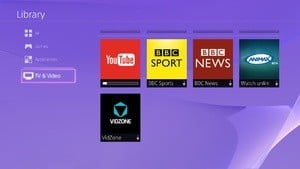
Even we thought it was strange when the PlayStation 4 launched without a native YouTube application – but we suppose that this is the same company that just deployed PlayStation TV without Netflix. Fortunately, the format holder has realised the error of its ways, and dropped Google’s video streaming service onto its system. So, how do you get the app?
1. Find the TV & Video category
You’ll find the YouTube application in the ‘TV & Video’ section on the PS4’s main menu. Depending on how you’ve got the console set up, this will be a folder on the latest apps ribbon, or you’ll find it in the ‘Library’ section of the system.
Subscribe to Push Square on YouTube166k
2. Select the YouTube icon
Along with dozens of other apps, you should find the YouTube icon in the ‘TV & Video’ section. Clicking on it will take you to a PlayStation Store page if the app’s available in your region, which will then download the required software. To load up the app, simply select it from the ‘TV & Video’ area. You can also delete it by pushing the Options button while hovering over it and selecting the corresponding command.





Comments 7
Still can't see it. In the US, central time...
@RawWilson1 You might have to wait for today's PlayStation Store update.
This needed a guide? XD
Finally I can watch AVGN on my big screen XD.
Now how's abouts one a guide for how we turn the PS4 on! I can't figure it out.
You Tube needs to come to PSTV. Maybe they were working on this one so now that it is out of the way maybe we will make some progress on that front.
Since Googles YouTube is now available how about putting Google Hangouts on the PS4. This will essentially make the PS4 a Video Conferencing station. I would by a PS4 for all of my family in other states and countries if this happened. Grandparents connecting with the Grandkids would be awesome this way!
Wasn't in Australia last night when I downloaded the update, which is strange because it usually follows the EU on such things. I will take it that it is coming and keep looking.
Show Comments
Leave A Comment
Hold on there, you need to login to post a comment...