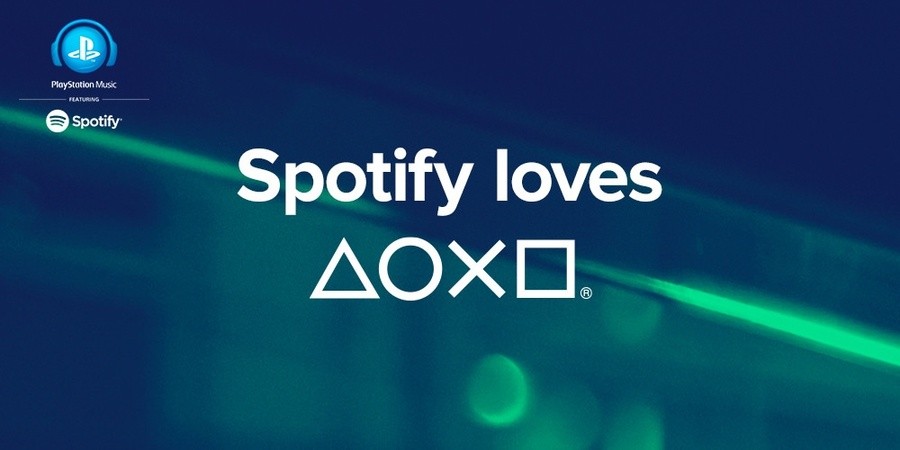
After a particularly painful wait, the Spotify application has put in a surprise appearance on the PlayStation 4 and PlayStation 3 today. One of its niftiest features on Sony's next-gen hardware, however, is its ability to enable audio playback – while you're playing games. Most games manually adjust to this feature – with the soundtrack dropping out while sound effects and dialogue remain – but your mileage may vary. Regardless, here's how to get things set up.
Spotify Guides
- Guide: How to Stream Spotify Music While You're Playing PS4 Games
- Guide: How to Create Spotify Playlists for PS4
Subscribe to Push Square on YouTube166k
1. Launch the Spotify App
You'll find the Spotify app on your PS4's dashboard. If you haven't already, download it, and then boot it up. You'll need to make an account if you haven't already, but your existing PC and smartphone login will work fine. You'll then need to link Spotify to your PlayStation Network account, which is a single button thing.
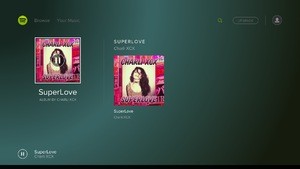
2. Find Your Favourite Songs
Simply peruse your personal playlists or search for a particular song or album to begin music playback. When you've got some music playing, hit the PlayStation button to return to the PS4 home screen. Your music should keep playing while you browse the main menu.
3. Launch Your Game
Scroll to the game that you'd like to play and boot it up like normal. Again, the music should keep playing while everything's loading. We did all of our initial tests with DriveClub, and that game automatically faded out any in-game music. However, if the title that you're playing doesn't do that dynamically, you may need to enter the options settings. Most games have a slider for their soundtrack these days, allowing you to fade out the music while keeping the sound effects intact.
4. Bring up the Quick Menu to Control Your Music
If you want to skip a song or change the volume, hold down the PlayStation button until the Quick Menu appears. At the top you'll see a Spotify option. Use the left and right buttons to change the music's volume, X to pause, and L1 and R1 to skip through songs. If you want to change your playlist entirely, press the PlayStation button to back out of your game, and then load the Spotify app back up. You'll be told that your game will be suspended, but you shouldn't lose any progress. Change your playlist in the Spotify app, then push the PlayStation button and return to your game.





Comments 12
I think they should have an option where you pick how long you've to hold down the PS button for the quick menu to appear, like I know it ain't long but I wish it was a bit quicker.
@itshoggie I think it's fine, but I can see your point.
Whats the difference with this and having MP3 files on a USB?
@Sonicfan11589 You don't need to own the MP3 files; you can stream from a library of 30 million songs directly from the web.
Neat. My main issue with DriveClub (after the obvious network stuff got cleared up) was that the lack of in game music made it all feel really quite dry. Looking forward to testing outsome DriveClub playlists. Vroom vroom!
Neat. My main issue with DriveClub (after the obvious network stuff got cleared up) was that the lack of in game music made it all feel really quite dry. Looking forward to testing outsome DriveClub playlists. Vroom vroom!
Oh my god yesss!!! PS4! PS4! PS4! I have just started using Spotify and it awesome and now with it being intrageted to PS4, listening to my favorite music while playing will be no hustle!
@Vorlon Que?
@get2sammyb You can also control it on your PS4 using your smartphone if you have spotify on that too, it's also free on phones.
Nice one Sammy
Try playing something like TLOU remastered with Smooth Jazz Playing facing down infected doesn't seem so terrifying anymore haha
@_get2sammyb Nice guide. Just having bought a PS4, I did a Google search on how to use Spotify on my new console and this article popped up.
Show Comments
Leave A Comment
Hold on there, you need to login to post a comment...