Artistically, there’s no debate over Cyberpunk 2077’s achievements. This is one of the densest, most imaginative open worlds ever crafted – it’s sublime. However, its technical shortcomings are well trodden at this point. While developer CD Projekt RED is releasing patches to hopefully improve upon the problems, there are ways you can be proactive.
One common suggestion we’ve been testing – and have seen talked about all over the web – is tweaking the graphical settings to clean up the image quality. Whether you’re playing on a PlayStation 5, PS4 Pro, or original PS4, the sprawling vistas of Night City are rendered at an irritatingly low resolution.
However, the problem is compounded by the developer’s intrusive use of chromatic aberration. This is effectively a visual filter designed to mimic the imperfections found in real-world camera lenses, and it’s employed as an artistic choice here to give grit and a lo-fi feel to the presentation. Unfortunately, it’s overly employed, and when paired with the low resolution, it gives the game an unpleasant blurry appearance.
Turn the feature off, however, and the image quality is drastically improved. Now obviously this doesn’t boost the resolution – it’s still disappointingly low whatever platform you play on – but it does clean up the picture a bit, and removes that “out of focus” haze that ruins the release with its default settings enabled. We’ve also turned off film grain to remove the intentional artefacting.
Here are some examples of how it looks with the default settings (top) and our altered settings (bottom). Pay attention to the tree on the left; notice how the top image is blurred and unclear, while the bottom image is much sharper:
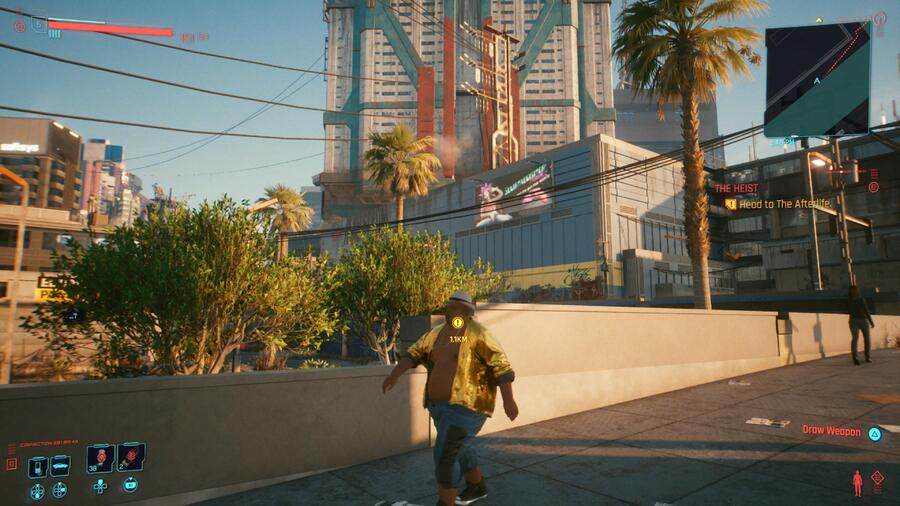
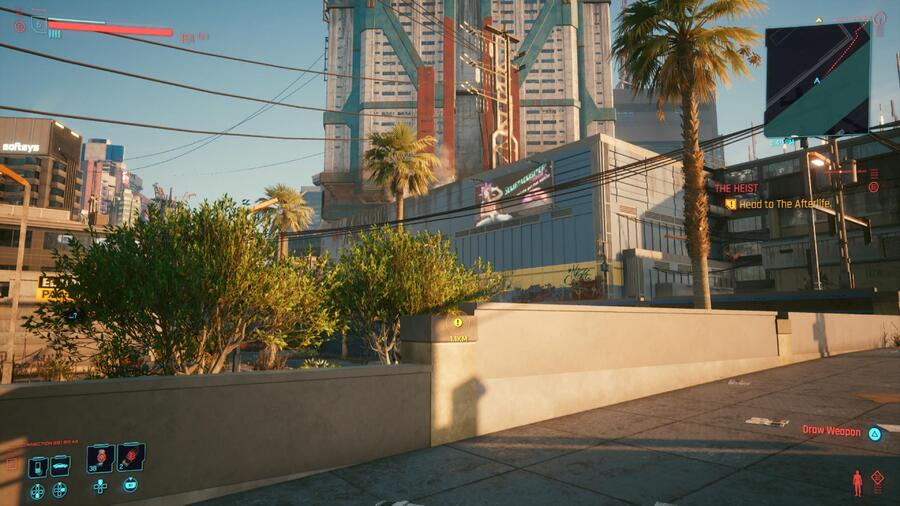
We’ve reproduced the same test a second time below. Again, the default settings are at the top, and our altered settings are at the bottom. Look how much clearer the details are on the door panel:


All you need to do to alter your graphical configuration is to go to Settings > Graphics and disable both Film Grain and Chromatic Aberration:
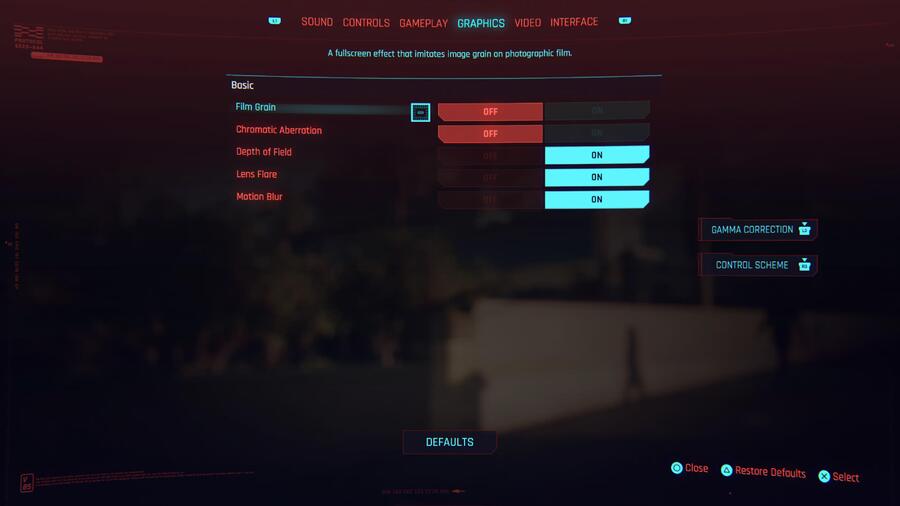
We’d also recommend disabling HDR as well. While your television may vary, the implementation on our panel is very poor, and it effectively washes the image out. Your mileage may vary.
Obviously, this is all far from ideal, but we figured we’d share these settings with you in an effort to help you enjoy the game more. There’s still a fantastic game buried beneath Cyberpunk 2077’s jank; if these alternative graphics toggles help you to better enjoy the title, then this post was worth our time.





Comments 42
Yea with the console ports, disabling all the video options. It really does help. Though the game will still look like Fallout 4 with water colors splashed all over.
I turned off all the video options aswell as disabling HDR after trying and failing to mess around with the settings and it looks great.
Plays amazing on the PS5.
Terrible. I am starting to regret this game more than WD Legion
@AFCC Hilarious, WD Legion is a very average game that has quite mediocre performance.
On the PS4 and PS4 Pro Cyberpunk performs terribly but is still a better game all in all and on the PS5 there's no comparing between the two.
You know what's funny? The game has a bug where it'll reset your graphics options the next time you load it up. Every time I load my save to continue, I have to check the graphics options haven't defaulted.
Sigh.
@DonJorginho Honestly I think even the hacking is better compared to Watch Dogs.
They just released a new patch and seems to have cleaned up the blurriness, ps5 anyway.
@Nepp67 Agreed, Watch Dogs Legion is basically distract enemy phone and hack camera to win. Cyberpunk has a more fleshed out approach which reminds me of Deus Ex.
@ShogunRok
HDR with OLED is good. Perfect black makes a different. Without it you get bit too grey. From what I have seen online
@ShogunRok It isn't just graphics options that reset, it's all of them. Volume, subtitles, controller options, the lot.
It's a right pain in the buttocks.
I'm so happy I didn't buy this game yet. Was going to just wait for the PS5 version but the dumpster fire surrounding the launch of this game makes me question that now.
The latest update has massively improved the PS5 experience.
The game is definitely a top notch imo but the graphics are trash using a base PS4.
Chromatic Aberration is always hell. Ok, if you are on heavy chemical drugs it may be fun for a second, but otherwise...
Also turning off those other 3 settings, dof, motion blur, and lens flare, should help too. I can not imagine why a game maker would think anyone would desire to have any or all of those 5 settings on.
@NoCode23 and I don’t understand your view either… For example, I want all of these on, because it makes the game look artistically better / real, because we experience all of these in real world – except for film grain and the abberation.
Yep turned off film grain, Chromatic Aberration and motion blur. Kept HDR on as personally thought it looked worse with it off. I did have to mess around with both the in game HDR and my TV picture settings to get right for me. Control had similar issues with these settings too I seem to remember.
These settings worked for me for hdr
https://www.reddit.com/r/PS5/comments/ka54oc/cyberpunk_2077_hdr_settings/?utm_source=amp&utm_medium=&utm_content=comments_view_all
@DonJorginho is it?
There's way more broken things on Cyberpunk than WD Legion. The gunplay is bad, the driving is AWFUL, there is not really player choice in dialog, the side missions so far have been quite bad...just go on the game's subreddit, people are listing all the problems that aren't just bugs and to be honest they are 100% right.
Stopped playing after an hour on ps5. Will wait for ps5 version
@DonJorginho It's rediculously similar to the last two Deus Ex games after a few hours of play to me.. I expected it to have some stuff in common but it is almost like a different studio created a new DE with an open-world approach and increased RPG mechanics. The world feels more alive, where DE has a more static and less populated appearance to it. As a fan of the DE games i am having a blast exploring Night City for sure! Patch 1.04 made all the technical issues a lot more bearable imo.
@Ridwaano What are you settings for HDR on your OLED? I have an LG BX 55 inch OLED and I can't get the settings right to make it look good.
I was skeptical of this because I don't really see a difference in your screenshots. The second one just looks like Jackie is closer to the door, so his shadow is what is making it darker. But I said what the hell, tried it and wow. You guys are right (I'm on PS5). So weird they just didn't default it this way.
@AFCC All about opinions.
The driving isn't perfect but is just as good as Legion, the gunplay feels more than good enough, even better than the likes of GTA and RDR did. The side missions I've played have been great, not Witcher 3 levels but better than any Ubisoft or Bethesda sidequest. Player choice seems more than good enough as I had a completely different start to a certain mission than other playthroughs all because the choices I made.
It doesn't feel as artificial as other open world's in some ways and some of the things that are absent like haircuts, car customisation, train system and more that are baffling but they don't take away from this being an amazing game.
@pvincentbrown
It's ISF Expert Bright Room, Oled Light 100, Contrast 90,
Brightness 50,
Sharpness 15,
Colour 50,
Tint 0,
Dynamic Contrast LOW,
Super Resolution HIGH,
Noise Reduction both OFF
, Smooth Gradiation Medium,
White Balance temperature Warm1
, Dynamic Tone Mapping ON,
Black Level LOW,
Color Gamut AUTO
I got a c9 lg 66 inch
These a the magic setting for mine.
But remember not all television are the same. Need a professional calibrater for the ultimate experience OLED 📺
Thank you! What did you have the settings at in game? HDR for mid tone Or did you adjust gamma?
@DonJorginho https://youtu.be/EkpZhYG_Oq8 just a little comparison.
Also, I do enjoy the game, but it's far from the greatness many people are saying. It's surely not deserving of a 90 in metacritic, not even close. It has way too many issues. Over the last years we had way better open world games than this...
@DonJorginho Watch dogs legion and plays looks TEN times better than this game. What a joke.
@AJDarkstar thanks!
@Andyhunter132 You're clueless I'm afraid, Watch Dogs Legion is mediocre through and through. Cyberpunk does a lot of great things.
@ShogunRok same.. can’t be bothered doing it no more .. so bummed with this release
Just constant crashes .. every hour - two hours.. can’t be bothered with this game no more, killed all joy.
@AJDarkstar It's one of the best games I've played, like ever! They've exceeded my hype for this game.
Shame almost everyone here craps on the game, look at the latest post concerning Spider-Man Remastered, people are still bringing up the game for no reason but to diss it.
Most people spreading talk of it being "broken" haven't even played a second of it, on the PS5 it is outstanding aside from some weird TAA.
@AFCC Got to admit I agree WD Legion runs significantly better on PS4 Pro than Cyberpunk at this moment in time. Ubisoft has a game engine better optimized for consoles. CDPR seem to lean more towards optimization for PC gaming with console ports as a financial decision
@Darylb88 but that financial decision surely made their reputation go down. They'll regret pushing the game out like this
My settings reset to default after patch 1.04 and this turned off my HDR which I had used since starting playing 15 hours ago. I can't believe this game looks so much richer in colours and detail with HDR off! Reflections are more vivid, surfaces look clearer and lights don't glow like the Sun anymore. HDR off is like playing in a different graphics engine! On PS4 Pro with HDR/FG/MB/CA/DoF/LF off it looks incredible at night! The disgusting muddy, blurry, washed-out look is gone! Everything is sharp and clear now. Also found out HDR in CP2077 is currently broken.
@ShogunRok Oh, this graphic bug has happened to me multiple times. Also, if you're an invert player, it resets camera settings as well.
Regardless, the more I play Cyberpunk, the more I love it, for all of it's Eurojank.
@DonJorginho You have an ally in me, the more I play it, the more I love it. It gives the the feeling I had when I played the original Deus Ex for the first time twenty years ago. So much choice on how to approach many of the jobs, gigs, and missions.
@DonJorginho no im not clueless. I have watch dogs legion on ps4 pro and it looks so good and its FUN. It does so much better than cyberpunk starting with actually being playable on last gen consoles. I have cyberpunk on ps4 pro and lets just say it needs a LOT of work.
@Andyhunter132 i hope it gets enjoyable for you down the line as on PS5 it's outstanding. I hope you give it another chance when you get a PS5 or when more patches come out.
I'll have to give WD another go myself.
@DonJorginho 60 fps with questionable graphics on ps5 and multiple crashes. You are literally playing the ps4 pro version with more horsepower.
@Bentleyma- Hot nanny and me against the world.
Show Comments
Leave A Comment
Hold on there, you need to login to post a comment...