What are the best settings in NBA 2K24? 2K Sports' basketball sim is a surprisingly flexible game, and you should spend a little bit of time exploring all of the options available to you and settling on the settings you feel most comfortably with. While a lot of the advice on this page is highly subjective, we've compiled some suggestions which we hope will take your game to the next level. In this NBA 2K24 guide, we're going to share the best settings for the game.
What Are the Best Settings in NBA 2K24?

Before you dig too deeply into our NBA 2K24, we'd recommend spending some time in training mode 2KU and tinkering with the settings that work best for you. On this page, we've compiled some suggestions to help get you started.
Adjust Your Camera
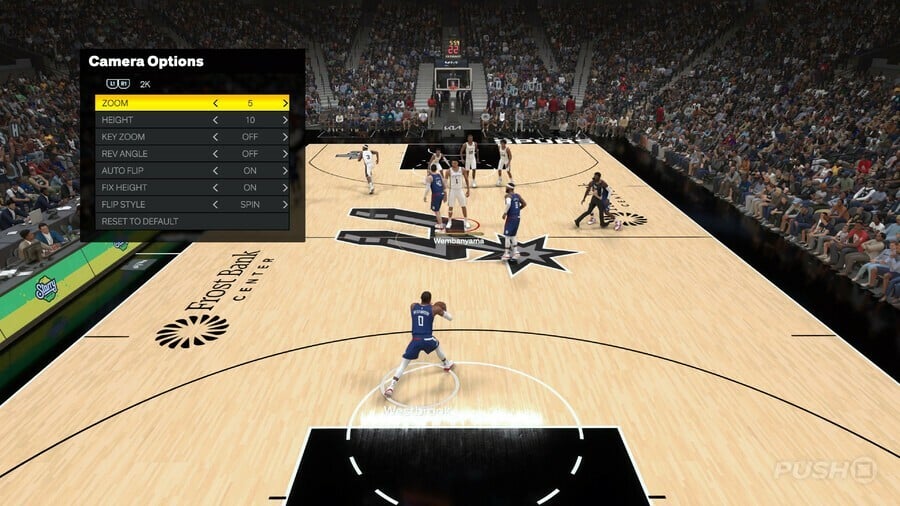
NBA 2K24 has a ton of different camera options for you to experiment with, but you really can't beat the tried and trusted 2K option in our opinion. This puts you behind the offensive team, a little bit like in Madden NFL, allowing you to get a full read of the floor and spot any open lanes or wide-open teammates. We also find this perspective to be best on defense, as you get a full picture of the player you're guarding and any movement around you. Of course, you can tweak the zoom and height if you prefer a lower perspective, and you can also tone down motion blur in the Settings if you find that affects your timing.
Find Your Perfect Shot Timing Visual Cue
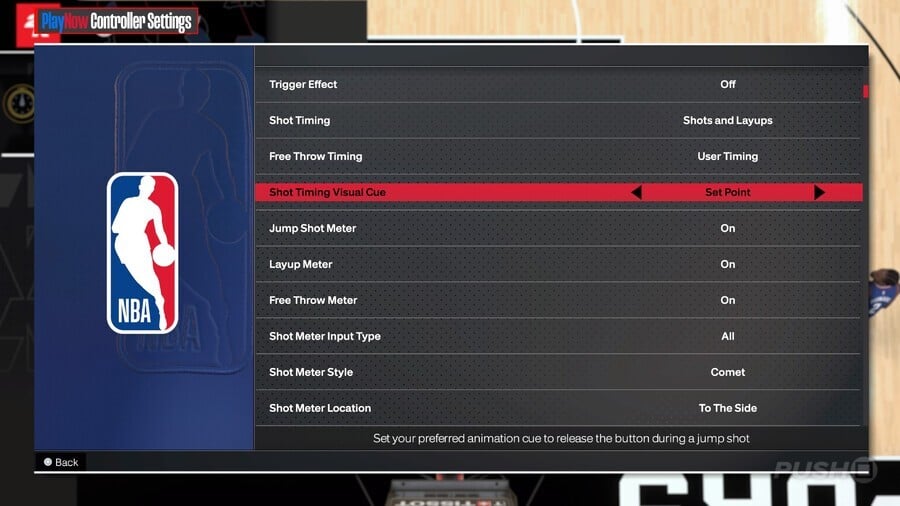
A revised feature in NBA 2K24 allows you to determine how quickly or slowly your button presses need to be for perfect timing. There are four permutations available in Controller Settings: Set Point, Push, Release, and Jump. While tinkering with this will not alter the animations of your jump shots, it does affect your timing. Personally, we like it on Set Point, but your mileage may vary. The best way to find what works for you is to practice with once your favourite players in 2KU. You should also consider turning off the Shot Meter entirely once you've locked down your timing, as this will net you a 20 per cent boost to your attributes.
Tone Down Defensive Assist Strength
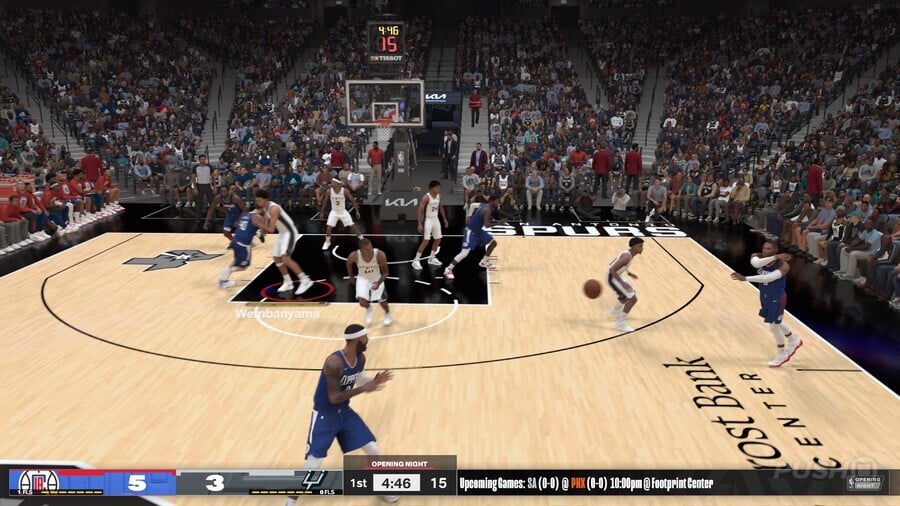
By default, your Defensive Assist Strength will be at 50 in the Controller Settings. This feature tries to predict the movement of the opponents you're guarding, but we find it far too aggressive at times. You can turn this off entirely if you trust your own capabilities on the sticks, but we'd recommend leaving it on a little bit, so you still have a small amount of magnetism to help you stay in front of rivals. Again, spend some time in 2KU to find what works for you, but personally we believe around 25 is the sweet spot.
Select Your Preferred Pass Target Profile
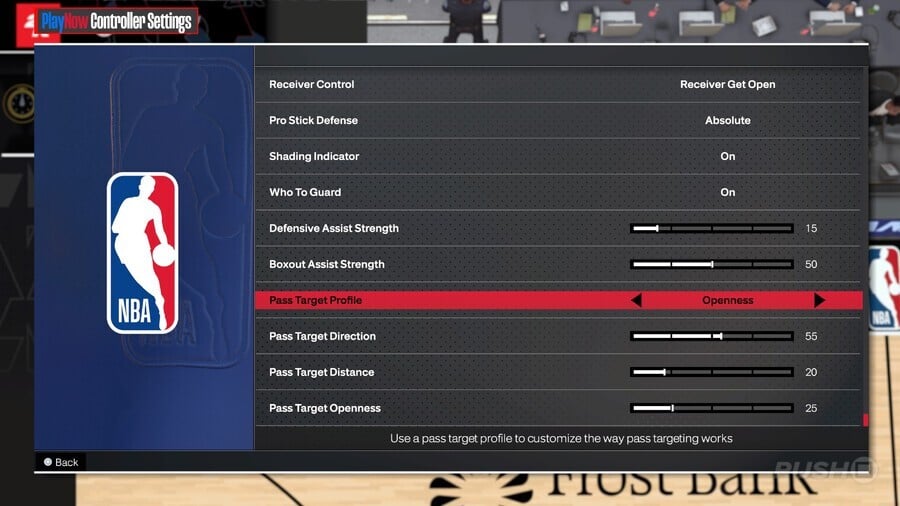
There's nothing more frustrating in NBA 2K24 than seeing a wide-open teammate and accidentally lobbing the ball to the wrong player. Fortunately, in Controller Settings, you can adjust the Pass Target Profile. This is weighted by a trio of different data points: Pass Target Direction, Pass Target Distance, and Pass Target Openness. There is a profile which weights passing a tick more towards openness than the default setting, and we find this is the optimal option, although you are free to tinker further and find what works flawlessly for you. Remember, you can lead a teammate into open space by holding Circle, and if you select Full Receiver Control in the Receiver Control option you'll actually be able to manually reposition your teammate while holding the button down.
What do you think are the best settings in NBA 2K24? Dig deeper into the options and let us know, then refer to our NBA 2K24 guide for much more information.





Comments 0
Wow, no comments yet... why not be the first?
Leave A Comment
Hold on there, you need to login to post a comment...