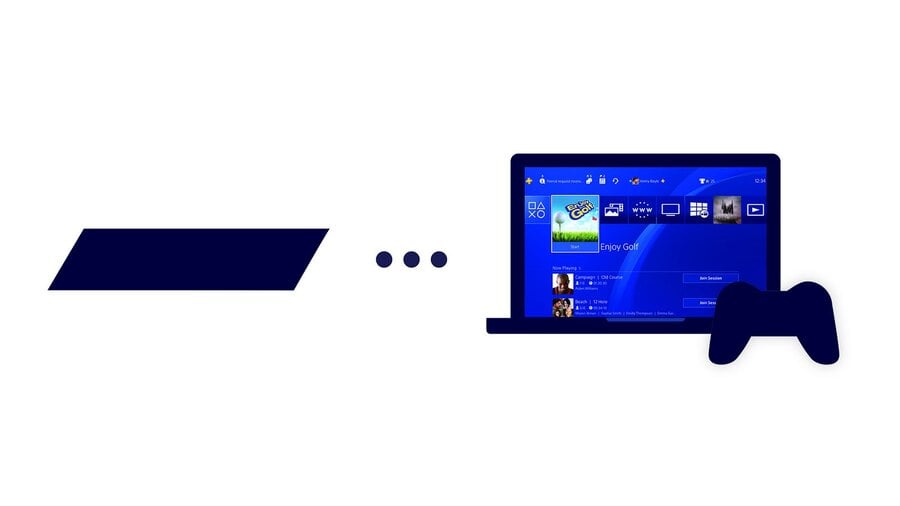
Can you use a DualShock 4 PlayStation 4 controller with iPhone and iPad? Do you have to play using the on-screen touch controls with Remote Play? Firmware update 6.50 introduced the ability to use the PS4's Remote Play feature with iOS devices, such as iPhone and iPad. For a time, you weren't able to use a PS4 controller natively, and had to use a somewhat convoluted workaround. However, with the release of iOS 13 and iPadOS, you can now use your DualShock 4 on your Apple devices with no hassle.
So, if you don't fancy using the Remote Play app's touch control solution, read on to find out how to connect your PS4 controller to your iPhone or iPad.
How to use a DualShock 4 PS4 controller with Remote Play on iOS and iPadOS
Let's go through the steps to allow the use of a PS4 controller with the Remote Play App.
Install iOS 13 or iPadOS on your Apple device
The first thing you should do is make sure you have the latest system software installed on your iPhone or iPad. If you're unsure whether you have this, go to Settings > General > Software Update to search for updates. If your device is up to date, you can get started. If not, you'll need to download and install iOS 13 on your iPhone or iPadOS on your iPad.
Download 'PS4 Remote Play' App from the App Store to your Apple device
Once your device's system software is up to date, the next step is to ensure you have downloaded the Remote Play App from the App Store. Make sure you have the official one — here's a link if you're struggling to find it. Get it installed on your device so you can use the Remote Play feature.
Turn on Bluetooth on your Apple device
Another pretty obvious step, this one. You'll need to make sure Bluetooth is enabled on your iPhone or iPad in order for it to find your PS4 controller. You can do this in one of two ways:
- Swipe up from the bottom of the screen to open Control Center and tap the Bluetooth icon to enable it (the symbol will turn blue when Bluetooth is on)
- Go to Settings > Bluetooth and toggle it on with the switch
Sync your DualShock 4 controller with your Apple device
With Bluetooth enabled on your iPhone or iPad, it's time to pair it with your PS4 controller. Here's what you need to do:
- Press and hold both the PS button and the Share button for about five seconds, or until the controller's light bar starts blinking
- A DualShock 4 symbol should appear at the bottom of your device's screen. Tap it to enable the use of your PS4 controller with your iPhone or iPad
Start 'PS4 Remote Play' App on your Apple device
Fire up the Remote Play App on your device. Once it's up and running, tap 'Start' and then 'Confirm and Continue'.
Log into your PSN account on your Apple device
You'll then be prompted to log into your PSN account. Fill in your email address and password, then enter your verification code if you have two-step authentication enabled. Once you've successfully logged in, your iPhone or iPad will search for your PS4 console via WiFi.
Enjoy using your DualShock 4 PS4 controller on your Apple device
As soon as your iPhone or iPad has established a connection with your PS4, Remote Play will begin. Assuming you've followed all the above steps correctly, you should now be able to use your DualShock 4 controller to play PS4 games on your phone or tablet via Remote Play. Hooray!
Will you be making use of this new feature in PS4 firmware update 6.50? Do you like the touch controls in the Remote Play App for iOS and iPadOS, or will you be using a DualShock 4 controller instead? Take back control in the comments below.





Comments 14
I tried this last night and I actually have my secondary account set on my iPad. So I log into my PS4 using normal account start a game, then flick on my iPad remote play and it stays on the main account.
Not very "remote" play if you need to connect the controller to the console via Bluetooth. Perhaps you should make it clear in the article that this isn't just awkward but also fairly useless.
I believe this works only if you are in the "house" where your PS4 is. Anyway, in every house there are spots in which the connection between the PS4 and iPad will drop (e.g. your garden 20/30m away from your PS4).
Can you put down a guide to buy the best cheap ios compatible gamepads? I personally don't want to spend £30 or £40 but up to £15 I'do it.
Yeah, it should work. But only if you are very close to the console itself, since dualshock is connected directly to the console and not the 'remote play device'.
@madcow78 There are no good and cheap iOS devices. Only those expensive and low quality official ones will work with your Apple™ hardware. And when when you jailbreak it, the system will work with any bluetooth or maybe even usb controller.
Has anyone tried using a usb to lightning dongle? just wondering if they might have left the code in from the Mac version in the phone so that the controller connects via usb.
Updated! iOS 13 is here, and iPadOS is out in a few days. Native support has arrived!
@Quintumply Thanks for the news, this was the first I'd heard of iPadOS. Which sounds even more like it should come w/ a box of Pamprin than the iPad did at launch.
@OscarHTX
Yeah. That’s strange. Sony’s Xperia Models use Android. :/
The comments here have confused me a bit - so can I take my controller out the house and use it with my phone? Or can I use it with my controller and my phone just in a different room? Basically just want to use a controller and my phone mostly downstairs from my console, but also on occasion take it to the in-laws house to use!
As others have said it's still astonishing that Sony hasn't opened this up to all Android devices. Hopefully it's widely popular on ios and they come to their senses eventually!
This is great news. I’ve used the workaround in the past to game on my Ipad, but with this update looks like the workaround will no longer be necessary. Score one for convenience.
Has anyone compared the gameplay with this setup to using a PS Vita with RemotePlay? Thanks ina dvance.
Not an iOS person, but I did just find out I can hook up my DS4 to my PS3, which is nice, since my kids had stopped gaming on the PS3 due in part to all 3 of our DS3 being broken in 1 way or another. And I can go back to streaming Netflix in our bedroom, had to stop as shows would randomly fast forward or rewind whenever I put the controller down. Had been using an old Firestick but PS3 is wired and hooked up to the surround sound system.
Now I'll wait to see if our 2 DS4 will work with the PS5. They should since it's b/c, even if not with PS5 games, just the bc older ones. And hopefully the DS5 have better than 4 hour battery life. I actually bought a 2nd DS4 just to use while charging the first.
Show Comments
Leave A Comment
Hold on there, you need to login to post a comment...