
How do you enable 2FA on PS5 and PS4? With two-factor authentication — or two-step verification — you can make your PlayStation Network account more secure. How do you set it up on your PS5 or PS4? In this guide, we're going to explain how to enable this feature. If you're looking for How to Enable 2 Factor Authentication in Fortnite, follow the link.
Subscribe to Push Square on YouTube166k
How to Enable 2 Factor Authentication on PS5, PS4
Below, we're going to provide the instructions you need in order to get 2FA for your PSN account.
How to Enable 2FA on PS5
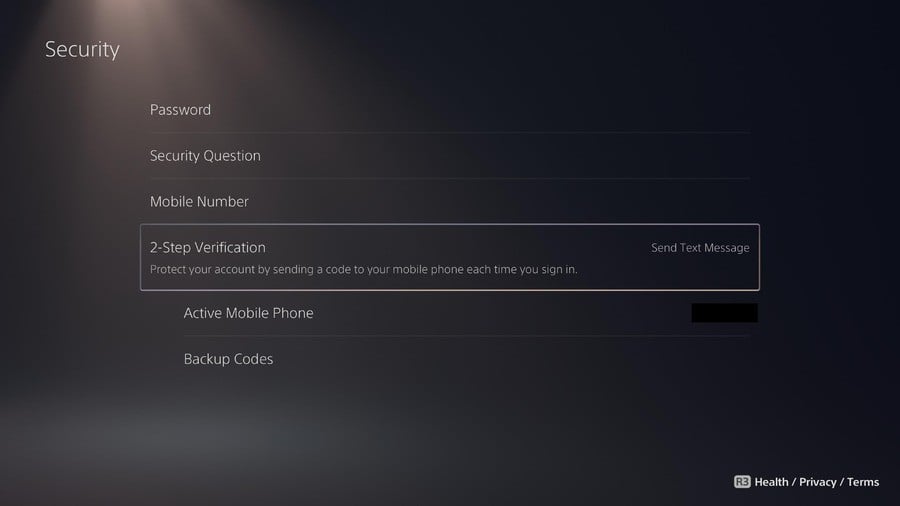
- Log into your PSN account.
- Go to Settings and select Users and Accounts.
- Select Account, then Security, then select 2-Step Verification.
- Select Activate.
- You then need to select either Text Message or Authenticator App.
- For Text Message, you will need to enter your mobile phone number. You'll receive a verification code via text.
- For Authenticator App, download and install an authenticator app on your mobile device. Open the app and scan the QR code on the screen. You'll then receive a verification code in the app.
- Enter the verification code you received and make note of your Backup Codes.
How to Enable 2FA on PS4
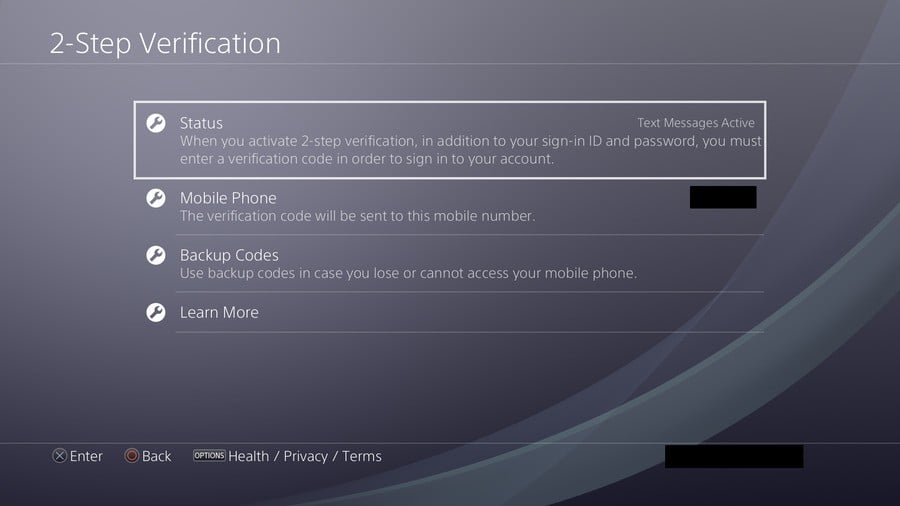
- Log into your PSN account.
- Go to Settings and select Account Management.
- Select Account Information, then Security. You'll need to enter your sign-in information to proceed.
- Select 2-Step Verification and choose Activate.
- You then need to select either Text Message or Authenticator App.
- For Text Message, you will need to enter your mobile phone number. You'll receive a verification code via text.
- For Authentication App, download and install an authenticator app on your mobile device. Open the app and scan the QR code on the screen. You'll then receive a verification code in the app.
- Enter the verification code you received and make note of your Backup Codes.
How to Enable 2FA via Web Browser
- Go to your PSN Account Management by clicking the link. You may need to login.
- Go to Security.
- Under 2-Step Verification, select Edit, then Activate, then Continue.
- You then need to select either Text Message or Authenticator App.
- For Text Message, you will need to enter your mobile phone number. You'll receive a verification code via text.
- For Authentication App, download and install an authenticator app on your mobile device. Open the app and scan the QR code on the screen. You'll then receive a verification code in the app.
- Enter the verification code you received and make note of your Backup Codes.
Why Enable 2FA on Your PSN Account?
The benefits of two factor authentication are obvious — it makes your PSN account on PS5 and PS4 much more secure.
Without 2FA, all that's required in order to log into your PSN account is your username and password. While in most cases this will be fine, it means that if someone does get hold of your details, they'll be able to log in with no trouble.
With 2FA enabled, it puts in place an extra security step for any login attempts. Whether you or anyone else inputs your username and password to log into your PSN account, you — and only you — will receive a notification containing a code. This code is required to successfully log in. If you've enabled two factor authentication, somebody who has your details won't be able to login, because they won't receive this unique code. You should enable 2FA wherever possible, not just on your PlayStation.





Comments 0
Wow, no comments yet... why not be the first?
Leave A Comment
Hold on there, you need to login to post a comment...