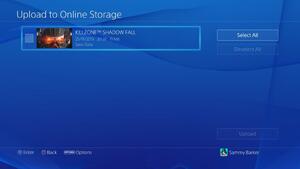
While you’ll need a PlayStation Plus subscription to engage in online multiplayer matches on the PlayStation 4, the service still comes with all of the same perks from the PlayStation 3 and Vita. Chief among these is the ability to copy your save data to the cloud, where it will be stored safely should you have a hardware failure or wish to transfer your progress between systems. How do you upload your data, though? We’ve got the answers.
1. Launch the Application Saved Data Management Tool
Log in to the desired PS4 user account, push up on the d-pad, and scroll to the right until you reach the ‘Settings’ icon. Scroll down until you reach the ‘Application Saved Data Management Tool’ and select it.
Subscribe to Push Square on YouTube166k
2. Prepare for Upload
Select the ‘Saved Data in System Storage’ icon and select ‘Upload to Online Storage’ to launch a list of your games. Remember, you’ll need an active PlayStation Plus account to access the cloud.
3. Select Your Files
At this point, you should see a list of your games. Hovering over one and pushing the Options button will allow you to turn on ‘Auto-Upload’, which will mean that any saves are copied to the cloud when your system is in standby. Selecting a game will bring up a list of files associated with it. You can select these individually or all at once. Pushing the ‘Upload’ button will copy them to the cloud.
4. Rinse and Repeat
You need to repeat this process for each game that you want to copy saves for. Again, if you intend to do this frequently for a lot of games, it might be best to switch on the auto-upload feature.





Comments 0
Wow, no comments yet... why not be the first?
Leave A Comment
Hold on there, you need to login to post a comment...