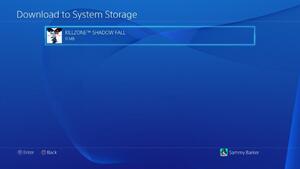
PlayStation Plus cloud storage not only gives you great peace of mind, but it also allows you to move your PlayStation 4 progress between different systems. Should you want to do this, however, you’ll need to download data from the cloud. Remember, you’ll need to be logged into the same PlayStation Network account that you uploaded data to in order to access your files.
1. Launch the Application Saved Data Management Tool
Log in to the desired PS4 user account, push up on the d-pad, and scroll to the right until you reach the ‘Settings’ icon. Scroll down until you reach the ‘Application Saved Data Management Tool’ and select it.
Subscribe to Push Square on YouTube166k
2. Prepare for Download
Select the ‘Saved Data in Online Storage’ icon and select ‘Download to System Storage’.
3. Select Your Files
At this point, you should see a list of the games that you’ve uploaded cloud saves for. Click on a game to see any files connected to it. You can select these individually or all at once. As soon as you’re ready, push the download button to copy these files to your hard drive.
4. Rinse and Repeat
You need to repeat this process for each game that you want to copy the saves for. It can be quite laborious, but there’s a good chance that you won’t be copying the saves for multiple games very often. If you are, prepare to set aside some time.





Comments 2
Thank you so much man the power went out at my house while i was playing dark souls 2 so when i turn it back on everything was gone and i was panicking but thanks to u i got it all back
How do I access it after my PS Plus subscription is over? Do I need to renew the subscription?
Show Comments
Leave A Comment
Hold on there, you need to login to post a comment...