Face Scan is a feature in MLB The Show 25, allowing you to physically map a personal photograph to your Ballplayer to get a better representation of yourself in-game. On this page, as part of our MLB The Show 25 guide, we're going to explain how to use Face Scan when creating your Ballplayer.
How Do You Use Face Scan When Creating Your Ballplayer in MLB The Show 25?

Before you get started with Face Scan, you're probably going to want to complete a couple of preliminary steps outside of the game. First, you'll need to visit account.theshow.com and create an MLB The Show account.
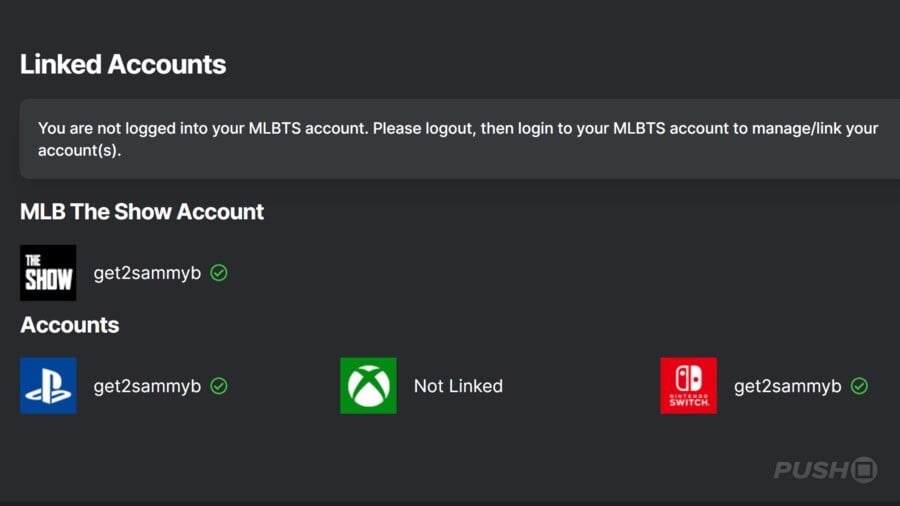
You'll then need to link all your appropriate platform accounts to your MLB The Show account. Your MLB The Show account's dashboard will tell you which consoles are currently connected, as shown above.
Once everything's connected up, download the MLB The Show Companion App for iOS or Android, and make sure it's fully up-to-date.
Login with your MLB The Show account, and make sure you select MLB The Show 25 as your game. Select the 25 icon on the far right of the menu bar at the bottom of the screen, and select Face Scan.
Subscribe to Push Square on YouTube166k
You'll be prompted to download some additional data, so agree to that and enable access to your smartphone's Camera within the application. Once you're done, take a photograph of your face, taking time to ensure the lighting is bright, clear, and your hair is off your face.
When you're happy with your photograph, upload it within the app and you'll get a confirmation message confirming that your picture has successfully been added as your Face Scan. You can only have one Face Scan uploaded at a time, so while it's possible to change it later, do keep in mind that you will override your current photo if you do.
Once you're done, return to MLB The Show 25 and create a new Road to the Show save. Alternatively, if you've already started, load your game and go to Ballplayer > Appearance from Road to the Show's main menu.
Select Face Scan to activate the photograph.
Your photograph will automatically be mapped to your Ballplayer, but you can make further adjustments, tuning your hairstyle, skin tone, and physical attributes. Once you're happy with the results, save your changes, and your Face Scan will be used in-game during Road to the Show.
Did this page help explain how to use Face Scan when creating your Ballplayer in MLB The Show 25? Take a look at our MLB The Show 25 guide, and let us know in the comments section below.





Comments 0
Wow, no comments yet... why not be the first?
Leave A Comment
Hold on there, you need to login to post a comment...